Frequently Asked Questions
General Information & Platform Overview
Coaching Loft is an all-in-one coaching management SaaS platform and App designed for professional coaches, mentors, and coaching firms. It helps manage sessions, coachees, documents, assessments, goals, notes, and more—all from a single intuitive dashboard.
Coaching Loft is designed for all types of users across the coaching ecosystem:
-
Independent Coaches who want an all-in-one platform to manage their clients, sessions, and coaching tools.
-
Coaching Firms & Enterprise Setups with multiple coaches and administrators who need centralized management, reporting, and team collaboration.
-
Coachees who gain access to their own dashboard to view session notes, set goals, complete assessments, and engage in their development journey.
Yes. Coaching Loft is available as a native mobile app on both Apple iOS and Android devices. You can download it directly from the App Store or Google Play for full on-the-go access.
Alternatively, you can also add Coaching Loft to your mobile home screen through your browser. Once added, it functions just like a native app—giving you a seamless and responsive user experience with quick access to your coaching tools.
Yes, Coaching Loft offers a 14-day free trial for Independent Coaches and a 30-day free trial for Enterprises and Coaching Firms. You can explore the full functionality of the platform with no obligation. If you cancel before the trial ends, your credit card will not be charged.
Yes, Coaching Loft uses enterprise-grade encryption and adheres to international data privacy and GDPR standards to ensure your data is safe and private.
Yes. Coaching Loft offers multiple options for coach discovery and matching:
- Coach Finder: Available on Coaching Loft website, this tool allows coachees to filter and discover coaches based on selected criteria such as expertise, language, coaching focus, or availability.
- AI-Powered Coach Recommendation also available on Coaching Loft website, this feature uses responses from a short set of onboarding questions to intelligently recommend the most suitable coaches aligned with the coachee’s goals and preferences.
- Coach Matching for Enterprises and Coaching Firms: administrators can match coaches to coachees based on specific business rules or criteria.
Absolutely. Coaching Loft is designed to support independent coaches, coaching firms of all sizes, and enterprise organizations.
The platform enables seamless management of multiple coaches, assignment of administrative roles, centralized billing, and real-time tracking of coachee progress — all within a unified, scalable system.
The platform is available in English by default but can be translated into any language.
Language selection is available for all user types. Simply navigate to:
Settings > Language and choose from a wide range of available languages.
This functionality is powered by Google Translate, enabling the interface to be instantly translated into your preferred language.
Account & Subscription Management
For Independent Coaches:
To cancel your subscription, click on your profile picture in the top-right corner and select "Subscription" from the dropdown menu. You’ll be redirected to the Pricing page on Coaching Loft. From there, click "Cancel Subscription" to complete the process.
For Enterprise Admins:
Navigate to Settings > Billing within your admin dashboard. From there, you can click "Cancel Subscription" to stop your current plan.
-
For Independent Coaches:
You can switch between monthly and yearly plans or upgrade/downgrade your membership level at any time. Simply go to Settings > Subscription and manage your membership from there. -
For Enterprise Admins:
Admins can manage their subscription by going to Settings > Billing, where they can add or remove coach seats and adjust the plan accordingly.
It is important that the credit card you are using is valid and has 3-D Secure enabled.
Here are the common reasons why your payments are getting declined:
- Your card is not 3-D Secure enabled
- Insufficient funds
- Expired credit card
- Incorrect CVV/CVC code entered (i.e., typically a 3 digit code located in the back of your card)
- Fraud suspicion
- Declined by bank (with no specific reason provided)
The decision to decline your payment is typically made by your card-issuing bank, not by Coaching Loft. To protect your privacy and security, banks do not share detailed reasons for declines with third parties.
Coaching Sessions & Client Collaboration
Yes. Coaching Loft offers a built-in video conferencing feature designed specifically for 1-on-1 coaching sessions, so you can conduct sessions directly within the platform. For more flexibility, Coaching Loft also integrates seamlessly with Zoom and Microsoft Teams, allowing you to schedule and host both 1-on-1 and group coaching sessions with ease.
Yes. Coachees are given their own login credentials and can access their dashboard, complete assessments, track goals, and view notes and session history.
Navigate to the “Coachees” section, click “Add New Coachee,” fill in their information, and send the invitation. The coachee will receive an email with setup instructions.
Yes, you can log private sessions and notes without inviting the coachee. However, collaboration features will be limited.
Yes, coachees on Coaching Loft can access their session history, goal progress, shared files, and completed assessments through their personal dashboard.
Yes. Coaching Loft offers comprehensive session and payment tracking. Coaches can monitor how many sessions have been used, how many remain, and view the status of each session—whether it was attended, cancelled, marked as a no-show, or flagged as a late show.
If coaches issue invoices through Coaching Loft, they can also track paid and unpaid invoices directly within the platform and send automated payment reminders to coachees. Additionally, coaches who structure their coaching programs using the Engagements feature can view all related sessions, attendance statuses, and progress in one centralized location—ensuring full visibility over both coaching activity and financials.
Coaching Loft supports data import and export—you can upload your session logs in bulk from another system or spreadsheet and export them anytime for reporting or record-keeping purposes.
Content Sharing & File Management
Coaching Loft supports a wide range of file formats, including:
Word Documents: .doc, .docx, .word
Adobe Documents: .pdf
Spreadsheets: .csv, .xls, .xlsx
Presentations: .ppt, .pptx
Photo: .jpg, .jpeg, .png
Video: .mp4
All these file types can be uploaded, stored, and shared within the Coaching Loft platform between coach, coachee and Enterprise admin
Tools, Templates & Coaching Assets
Coaching Loft provides a built-in Coaching Questions Library filled with curated questions you can use during sessions. You also have the option to add your own custom questions to personalize your coaching style.
These questions serve as a guide during live sessions and can be assigned to specific coachees in advance. Assigned questions are visible during the session via the Coaching Notepad.
To view the assigned questions during a session
- Click the “Questions” button located just above the session notes text area.
- A modal will appear, displaying all the questions assigned to that coachee.
- lick “Copy to Notepad” to insert the selected question into your session notes in real time.
If you wish to send a custom questionnaire/form that your clients can answer remotely or prior to your coaching sessions, please use the Assessments Tool.
You can log your past sessions by clicking Quick Session at your side menu. Choose a client and click proceed.
From there you can paste the existing logs/notes that you created from other source eg. (Notepad, MS word). Click "End Session" button found beside the title input once done.
Once your notes has been saved you can edit your session (start and end) times by clicking the edit button found at the top most right of the panel.
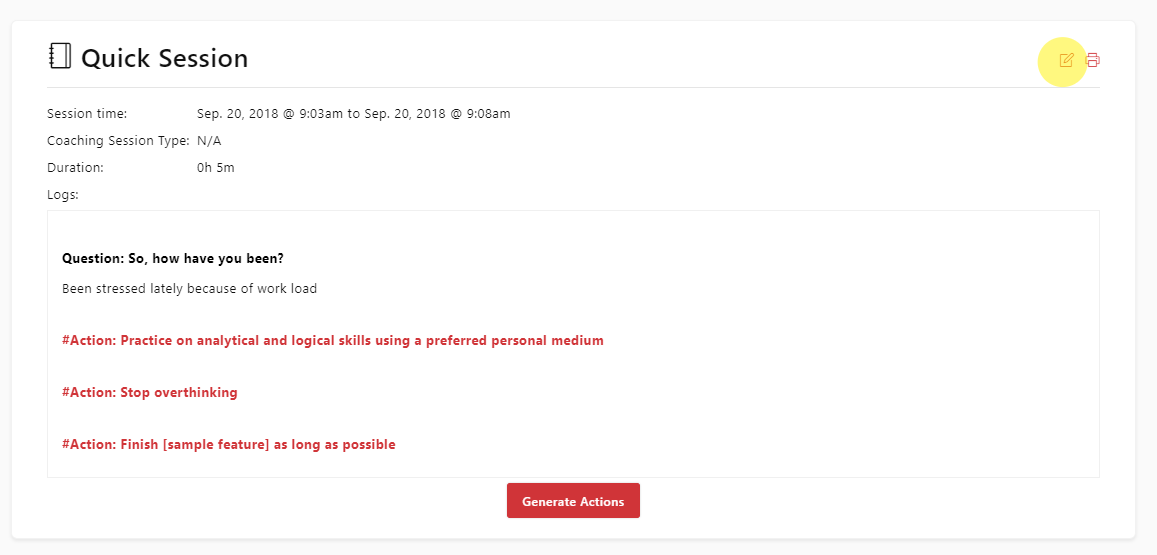
Coaching Loft allows you to create and manage a wide range of assessments tailored to your coaching needs. You can:
-
Create assessment templates to reuse across sessions and coachees.
-
Deploy ad-hoc assessments for one-off or customized needs.
-
Schedule assessments for individual coachees or coachee groups.
-
Track progress and responses directly through the platform, with visual insights over time.
-
Design and manage 360° assessments, enabling feedback collection from peers, managers, or direct reports as part of a comprehensive development process.
Assessments are fully integrated into the coaching journey and can be assigned manually or automatically, depending on your coaching workflow.
Absolutely. Coaching Loft allows you to design fully customized coaching packages. You can also convert these packages into structured Engagements to track progress, session delivery, coachee performance, and milestone completion in one streamlined view.
Calendar & Scheduling
Yes. Coaching Loft integrates with both Google Calendar and Outlook. Once synced, appointments are reflected across platforms.
From your profile, go to Settings > Available Hours. Set your time zone, define your availability window, and save.
Yes. Once integrated, any external calendar events will appear in Coaching Loft to help manage your availability.
Onboarding, Training & Tutorials
Coaching Loft offers comprehensive onboarding and training resources to ensure new users can confidently navigate and maximize the platform’s features:
-
24/7 AI Chatbot Support
Instant help is available around the clock through our AI-powered chatbot, which can guide you through most platform-related questions. -
Live Human Support During Working Hours
If your issue requires personal assistance, our support team is available during business hours to take over when the AI chatbot cannot resolve your query. -
Step-by-Step Support Guide
A detailed support guide is available with easy-to-follow instructions on all platform functionalities. This guide is regularly updated to reflect the latest features. -
Demo & Onboarding Sessions
You can book a demo or onboarding call with Coaching Loft by using the dedicated links available on our main website.
Both links can be accessed by clicking the “Book a Demo” button located on the Coaching Loft homepage.
-
You can also contact our support team at [email protected] at any time via email for more complex questions or issues that require a deeper look.
Platform Integrations
CoachingLoft.com integrates with the following software platforms:
-
Mailchimp
-
Leadfeeder
-
PayPal
-
HubSpot
In addition, Coaching Loft supports calendar integrations with:
-
Google Calendar (available for all memebrship levels)
-
Outlook (Not available for Basic Memebrship)
-
iCalendar (Not available for Basic Memebrship)
-
Office 365 (Not available for Basic Memebrship)
Open API Access
Coaching Loft also provides an Open API for advanced integrations. This enables developers and enterprise clients to connect Coaching Loft with their own software systems, CRMs, data warehouses, or third-party tools.