Manage your Account Settings - For Coach and Coachees
Updated Nov. 23, 2023 by SupportThe Manage Account section is where you can change your account's password, switch themes, and activate the affiliate program on your account.
To access the "Manage Account" setting:
- Login to your account.
- Click your small profile image on the uppermost right of your screen. A dropdown will appear, then click Settings.
Change your password
Change your account password by entering your old password and providing a new one.
Theme Selection (formerly "Color Schemes")
Theme Selection is available to coaches with Master membership level or if a coach is connected or under the management of a Coaching Loft Enterprise Account. To know how to set up branding (for coaches), see our user guide called Branding / White Labeling - For Coaches.
By default, your personal coach/coachee account theme is set to "Coaching Loft - Default", which contains all of your records, session logs, etc.
Switching to a particular enterprise theme will filter the records of your account and only show records related to the same enterprise account.
Simply click the theme you preferred to change your layout's color scheme and access the data only related to the enterprise account you are connected to.
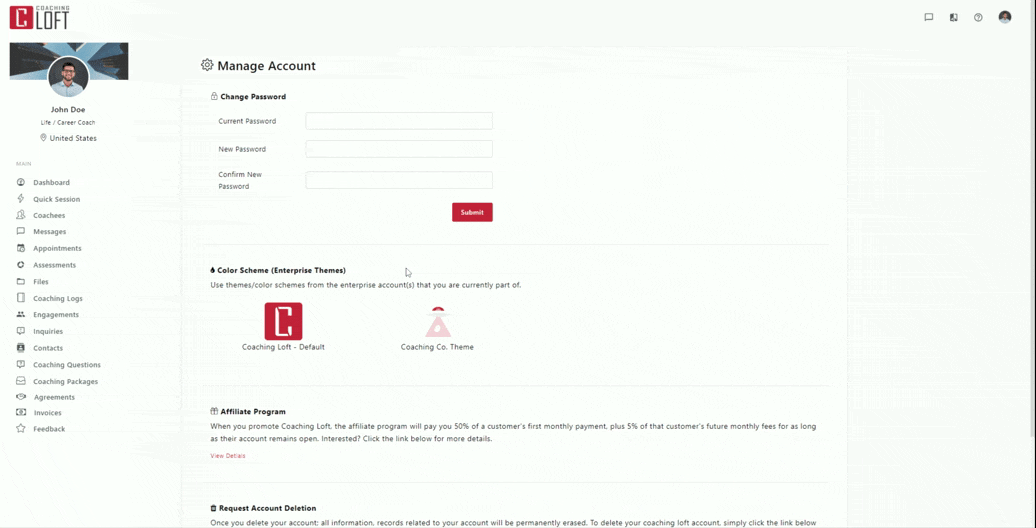
If you need access to all of your data, simply switch back the theme to "Coaching Loft - Default".
Switching themes can also be done quickly by clicking the quick switch theme button located at the uppermost right of your screen right after the message icon.

Affiliate Program Activation
Both Coach and Coachee Accounts have access to our Affiliate Program. To learn more about the program, visit the Affiliate Program Landing page.


