Configuring your Appointment Scheduling Pages
Updated Nov. 23, 2023 by SupportOverview
Only exclusive for Coach Accounts - Appointment Scheduling Pages gives the coach the ability to create multiple scheduling calendars where coachees or other prospects can use to schedule an appointment on your Coaching Loft Calendar.
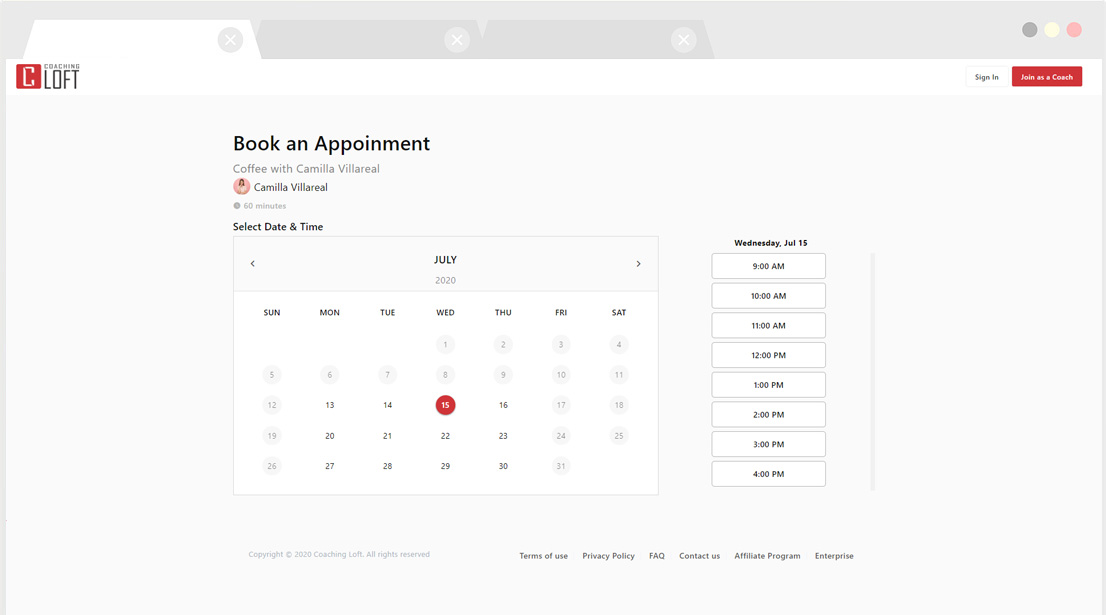
Managing your Scheduling Pages
To see the list of your Appointment Scheduling Pages, go to Appointments then click the "Appointments Scheduling" button at the topmost right of the calendar panel.
By default, a coach account will have an Appointment Scheduling page called "Discovery Session" found at the Appointment Scheduling page panel.
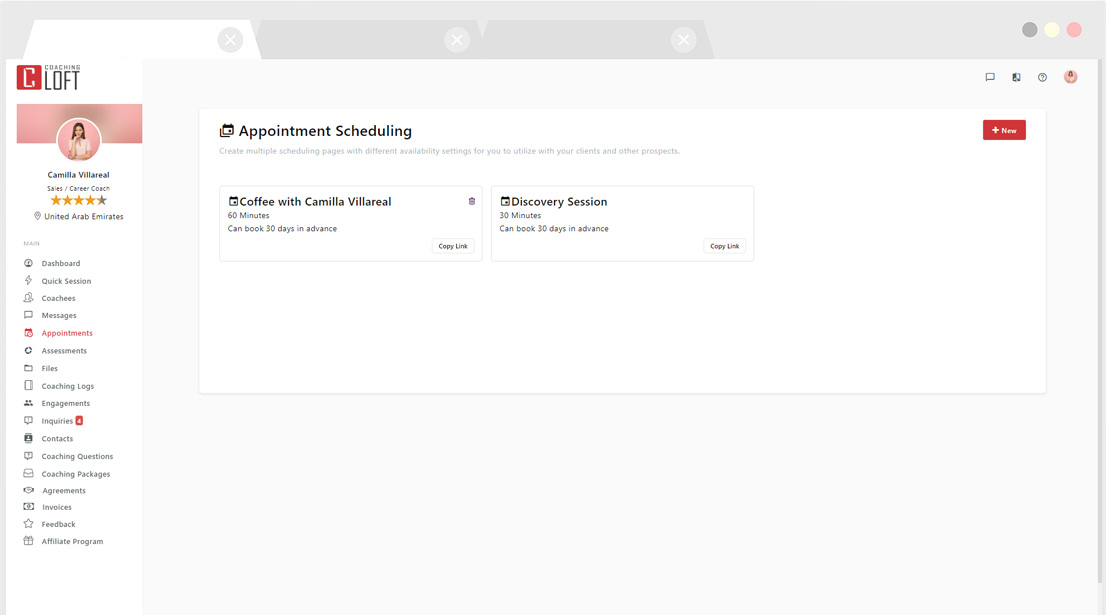
Click the Appointment Scheduling page to update and configure the availability schedule or create a new Appointment Scheduling page by clicking the "+New" button.
Creating/updating an Appointment Scheduling Page:
.gif)
- Fill up all of the fields as required.
- To include payment link, click "enable" under "Accept payments upon booking". Specify the "currency" and "Amount per booking". You can find the steps to integrate Coaching Loft and Paypal here
- Your calendar link must be unique, avoid using spaces, symbols, or special characters. Use dash ( - ) or underscore ( _ ) instead of spaces.
- Adjust your availability settings, click a date on the availability calendar, and configure your availability timings.
- Click the "Save Changes" button once done.
What's Next?
Send the Appointment Scheduling links of the Appointment Scheduling pages available on your coach account. You can also post it on your website or social media so that other prospects can schedule an appointment to your Coaching Loft Calendar.
If someone scheduled an appointment using one of your Appointment Scheduling pages, the system will notify both attendees via email, you will receive an appointment notification to your email that has the appointment details, date, and timezone, etc. The owner of the coach account should follow thru with an email response to the one who scheduled the appointment to confirm the invitation.
Note: All appointments made from your Appointment Scheduling Pages also syncs the appointment details to your personal calendar.
The Appointment Scheduling Pages feature is only accessible to coach accounts with paid membership levels, visit the Membership Levels page to know more.


