Managing your Appointments
Updated Sep. 11, 2024 by SupportOverview
The appointments calendar contains all of the appointments that you've scheduled within the platform. It displays your past completed and expired appointments from your coaching sessions and also your scheduled upcoming sessions. It is mainly used for scheduling, rescheduling, canceling/deleting appointments with your coach/coachee.
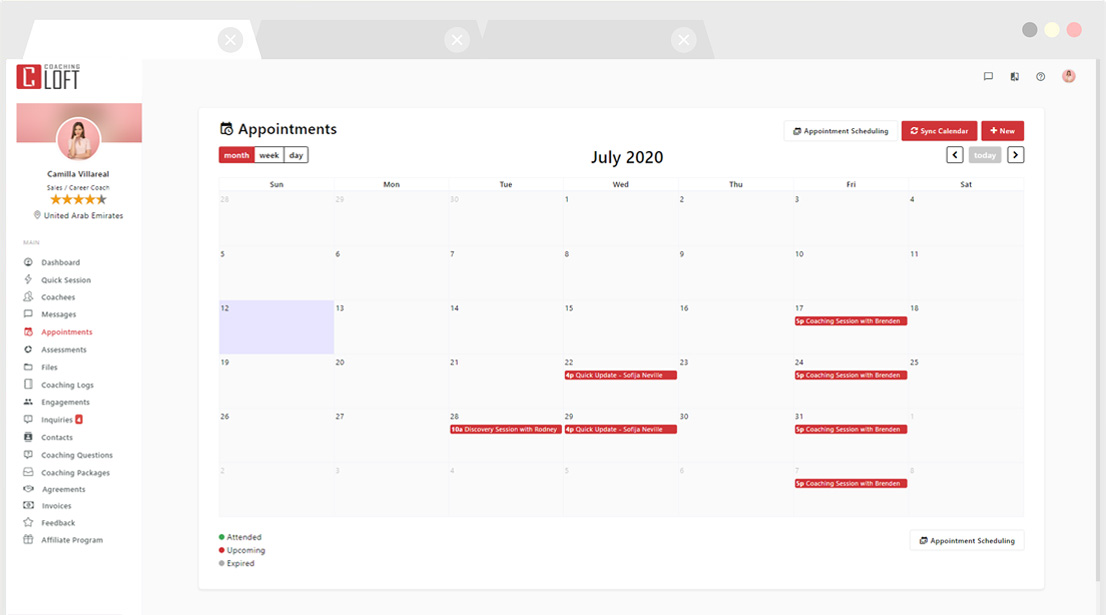
How to schedule an appointment
For Coach:
The main use case of the coach appointments calendar is to schedule a Coaching Session with one of your coachees.
- Click the "+New" button at the uppermost right of the panel or click a specific date from the calendar.
- Select a coachee that you are going to be with the appointment/coaching session.
- Selecting a single coachee will pull the available timeslots based on their availability settings.
- Selecting multiple coachees will display all timeslots by default.
- Fill up all the required fields
- (Optional) Choose a time zone. By default, the plaform will use the default time zone that you set in your availability settings.
- (Optional) Compose a message or attach a link for a video call invitation.
- (Optional) Create a series of appointments. Use this if you are going to have multiple scheduled appointments with your coachee.
- Click "Save Changes" once you're done.
- An email notification will be sent to your coachee with daily reminders to confirm their response.
Scheduling appointments to multiple coachees
In addition to the steps above, coaches have the option to select multiple coachees for a single appointment, which proves beneficial for group coaching sessions.
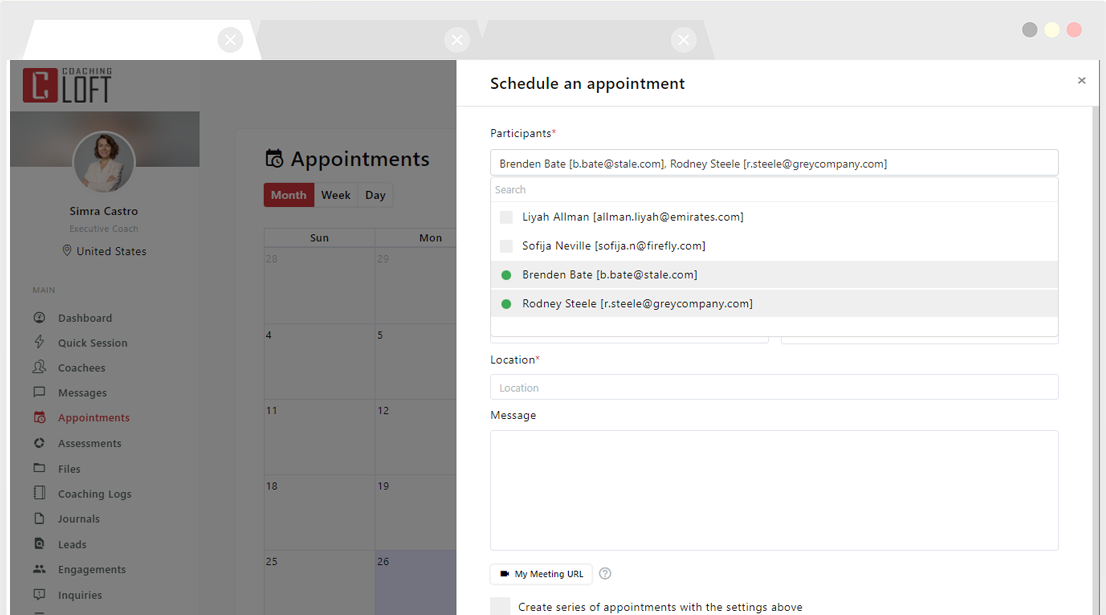
For Coachees:
Coachees can request an appointment with their coaches on their coachee account.
- Click the "+New" button at the uppermost right of the panel or click a specific date from the calendar.
- Select a coach to send an appointment request.
- Fill up all the required fields
- Click "Save Changes" once you're done.
- An email notification will be sent to your coach to confirm their response.
For Enterprise Administrators:
Enterprise admin users can schedule an appointment between a coach and coachee.
- Go to Coaches list.
- Select a coach by clicking their profile on from the list, you will be navigated to their profile summary.
- In the "Upcoming sessions" section, click the "Schedule an appointment" button.
- You will be redirected to the coach's calendar.
- Write down the title of the appointment and select participants (coachees).
- Choose the date and timeslot (the timeslot is dependent to coach's availability).
- (Optional) Compose a message or attach a link for a video call invitation.
- Click "Save Appointment" once you're done.
- An email notification will be sent the participants of the appointment.
Updating Scheduled Appointments
To update appointment details, simply click the appointment from the calendar to open the appointment modal. Update the fields you wish to change then click "Save Changes". An email notification will be sent to the invitees upon submitting the changes made to the scheduled appointment.
Cancellation/Deleting Appointment
Appointment Cancellation/Deletion can only be done by the coach in their coach account. To cancel or delete an appointment, click the appointment from the calendar and then click the Delete button (Trash Bin icon) found at the bottom of the appointment modal.
Responding to Appointments (from the Dashboard)
From the Coach Dashboard, you can start a coaching session by clicking the red start button at the right of each appointment. You can also respond "Going" or "Not going" to the appointment request made by your coachees from their coachee account.
Coachees, on the other hand, can only respond "Going" or "Not going" to the upcoming appointments in their coachee dashboard.


