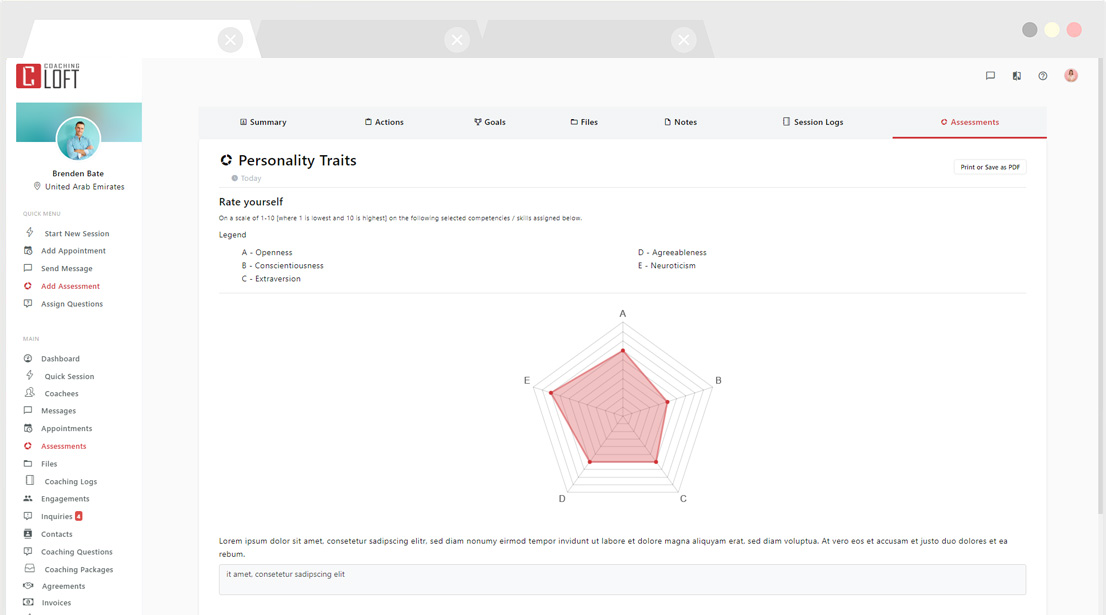Introduction to the Assessments Feature
Updated Nov. 23, 2023 by SupportOverview
Discover your coachee's strengths by sending them an assessment chart, letting your coachee know you honour their strengths and are committed to their growth, engages their energy and trust from the get-go. Assessments also help you understand your coachee more, you can use their assessments as a guide or reference as you progress with coaching relationship them.
The Assessment Landing page
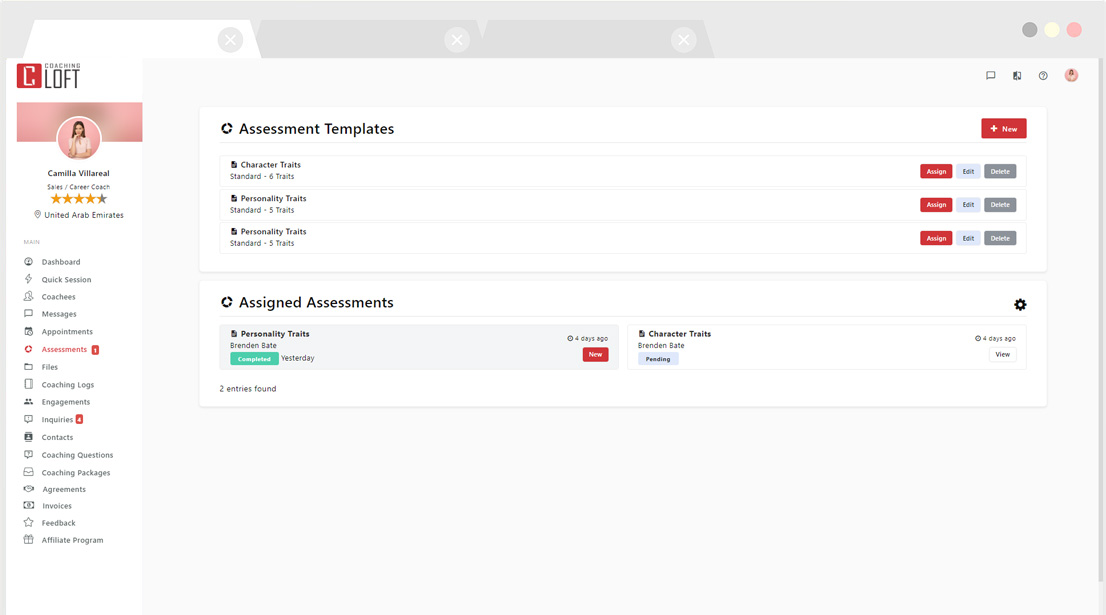
Two sections of the Assessments Landing Page:
- Assessment Templates section:
- This is where you found the list of assessment templates available for you to use and ready to assign to your coachees. - Assigned Assessments section:
- This section contains the completed assessment answered by your coachees and the pending ones that you recently assigned to them. From here you can view your coachee's answers to their assessments.
How to create a new Assessment Template:
To create a new template:
- Click the "+New" button found at the topmost right side of the Assessments Template panel.
- Provide the Title (Required) and the Description (Optional) of the template.
- Fill up the Trait fields, you can add more traits by clicking the "Add another field" button (maximum of 8).
Sample Values:
- Time Management
- Patience
- Openness - You can also add custom questions by clicking the "Add Custom Questions" link found at the bottom of the form.
- Once you are done, click "Submit" to save the template.
How to assign and send an Assessment for my coachee to answer:
- On the Assessment Template section, click the "Assign" button of the assessment template you wish to send to your coachee.
- You will be redirected to the Assessment Form where you can update the title of the assessment and also update the description as well.
- On the Assign to Coachee field, select the coachee where you want to send the assessment.
- Click "Submit" to send the assessment.
- An email notification will be sent to your coachee to notify them to answer the assessment.
- After your coachee finished answering the assessment, you will be also notified via email to view your coachee's answers to the assessment.
- You can access and view the answered assessments from several places:
- Assigned Assessment Panel
- Dashboard (Assigned Assessments section)
- Coachee Profile (Completed Assessments section)
- Coaching Notepad (during live coaching session)
Answered Assessment Sample: