Managing your Coaching Logs
Updated Nov. 23, 2023 by SupportOverview
The coaching logs hold all the records from your past coaching sessions with your coachees. It has its overall summary stat table for you to track logged hours, average session length, and completed sessions as you use Coaching Loft. This page is where you can also view, edit, and delete coaching logs.
You can access Coaching Logs by clicking "Coaching Logs" on the main menu.
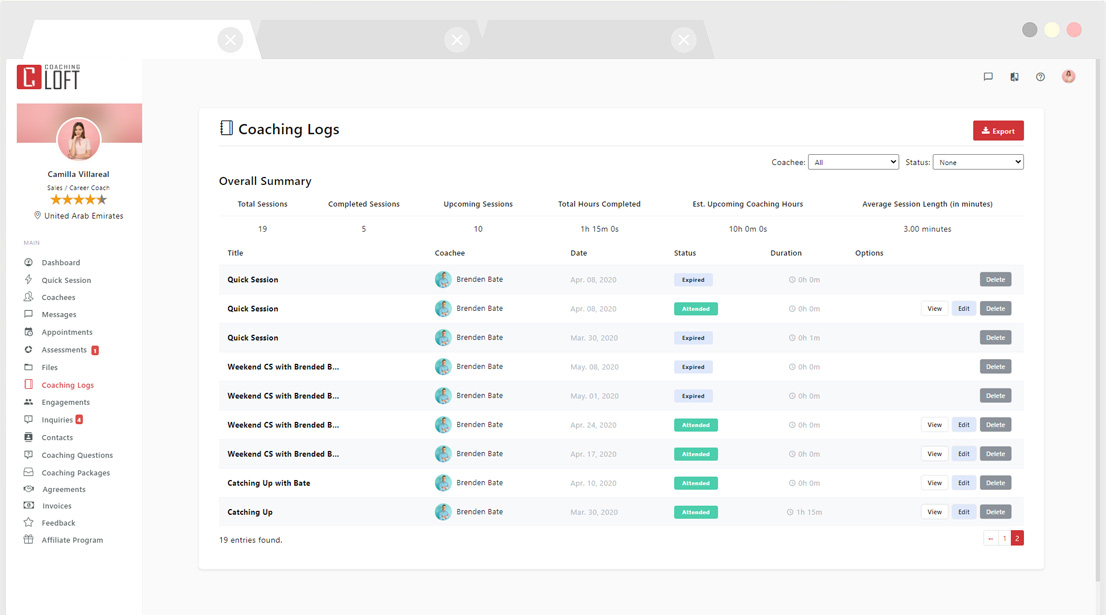
I didn't use the Coaching Notepad on my last coaching session, how do I import previously completed coaching sessions?
Import session log using Quick Session:
- From your Dashboard, Start a Quick Session.
- Select the coachee related to your session log.
- Put in all the information you want in that session. Don’t worry about the date and time for now.
- When you are done, end the session and save it.
- Now navigate to your Coaching Logs, find the session you just save, and click the “Edit” button.
- Change the date, time, and duration (Start Time and End Time), to match your actual session details as it happened.
- Save the session log once done.
Quick Video (No audio)
Bulk Upload Past Session Logs:
To upload past session logs, you need to put all of your past session logs in a spreadsheet and export it into a CSV file.
- Navigate to your Coaching Logs, and click the "Import" button at the top right hand side of the panel.
- Read the "File format guide" by clicking the provided link.
- Follow the instructions provided to format your spreadsheet accordingly.
- Save and export the file to CSV (Comma Delimited).
- Upload the file CSV file to the Session Log Uploader.


