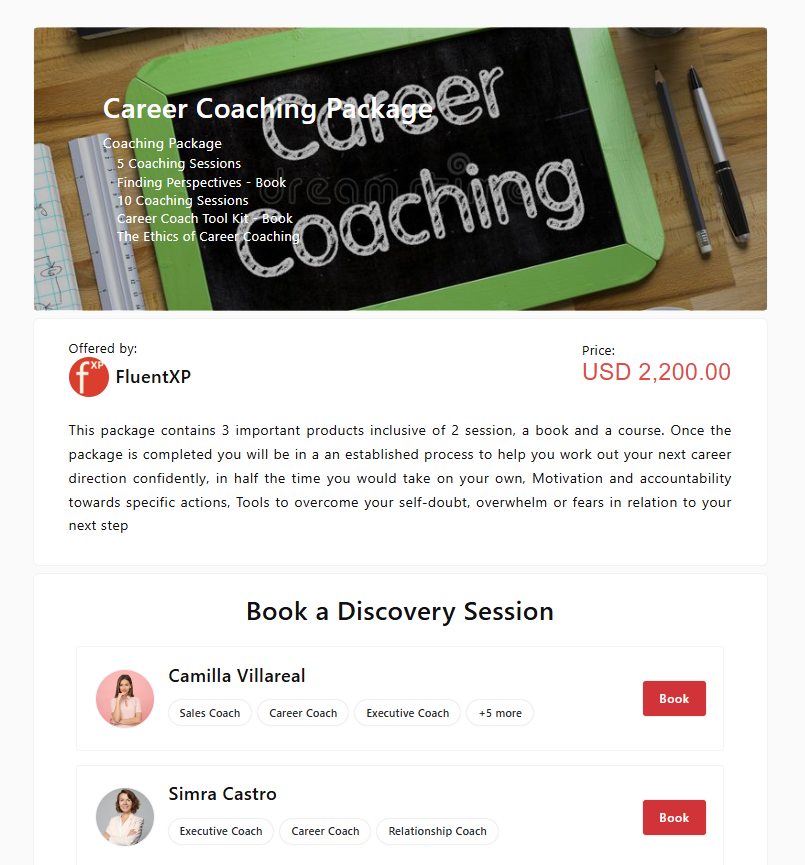Manage Coaching Packages
Updated Sep. 27, 2024 by SupportThe Coaching Packages panel is where you can see all the coaching packages you created on the platform. From here you can share coaching packages to your social media accounts by using the social media icons found at the bottom of each of your packages.
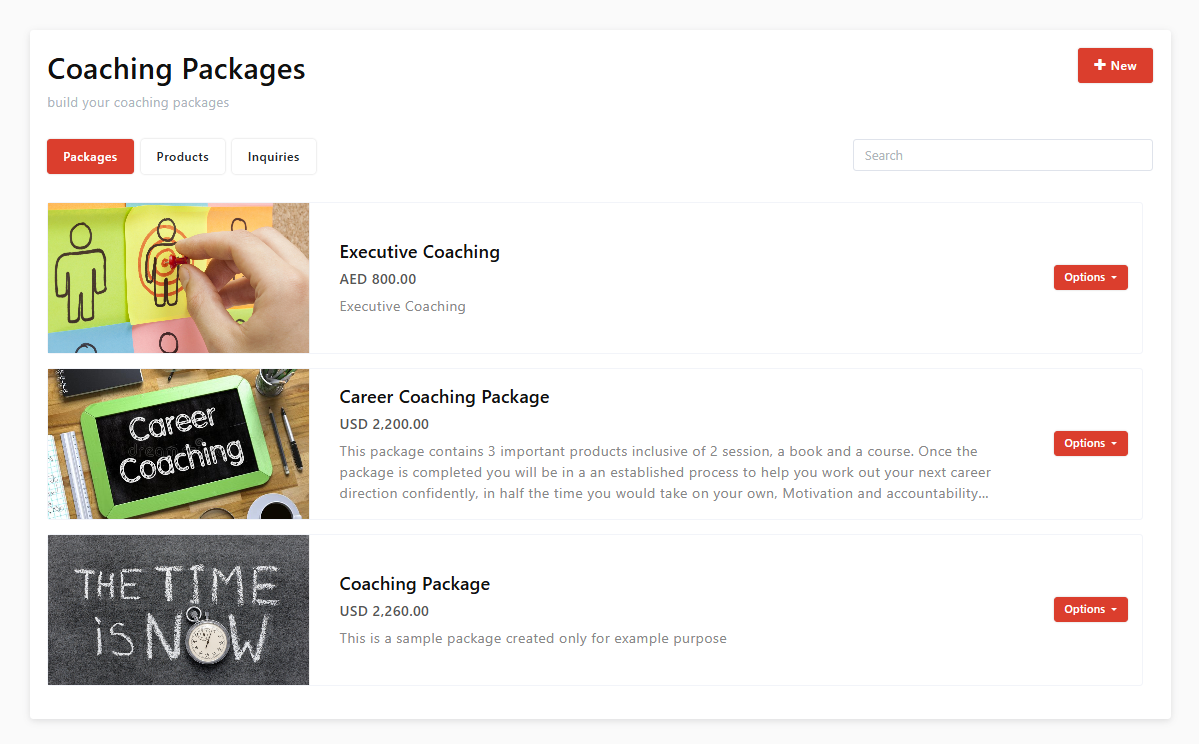
Creating/updating a Coaching Package
To create a new Coaching Package:
- To create new, click the "+ New" button at the top right side of the panel. You will be redirected to the form where you create the package.
- To update, click the coaching package card withing the Coaching Package panel.
- Fill up all the required fields accordingly:
- Package Name
- Package Description
- Products field
- Currency field
- Amount/pricing field - Assign Coaches (Optional)
- Click "Save" once done.
Additional Notes:
- Uploading or including a cover photo to the package makes the coaching package it more presentable.
- The Duration field has two types:
- Indefinite: Selected by default, choose this option if the package doesn't have a fixed timeframe.
- Timed: This option allows you to set a timeframe for the package (eg. 3 months of business coaching).
- Selecting products automatically adds up it's value to the total amount of the package, but you can still adjust the total amount/pricing of the package to your liking.
- Setting the status of the package to draft makes the package not available to the public.
- Assigning one or more coaches in the Coaching Package will display their meeting availabilities in the landing page and will replace the default "Book a Discovery Session" form.
- Ensure that the assigned coaches have their availabilities already set from their coach profile in order to make the meeting links appear in the landing page.
Viewing the coaching package page
To view your coaching package pages click the "Preview" found inside the Options dropdown. Upon clicking the view button, you will be redirected to the coaching package page on a new tab or window.