Managing your Contact List
Updated Nov. 23, 2023 by SupportThe Contacts page holds all of your contacts that you have created or uploaded as you use the platform.
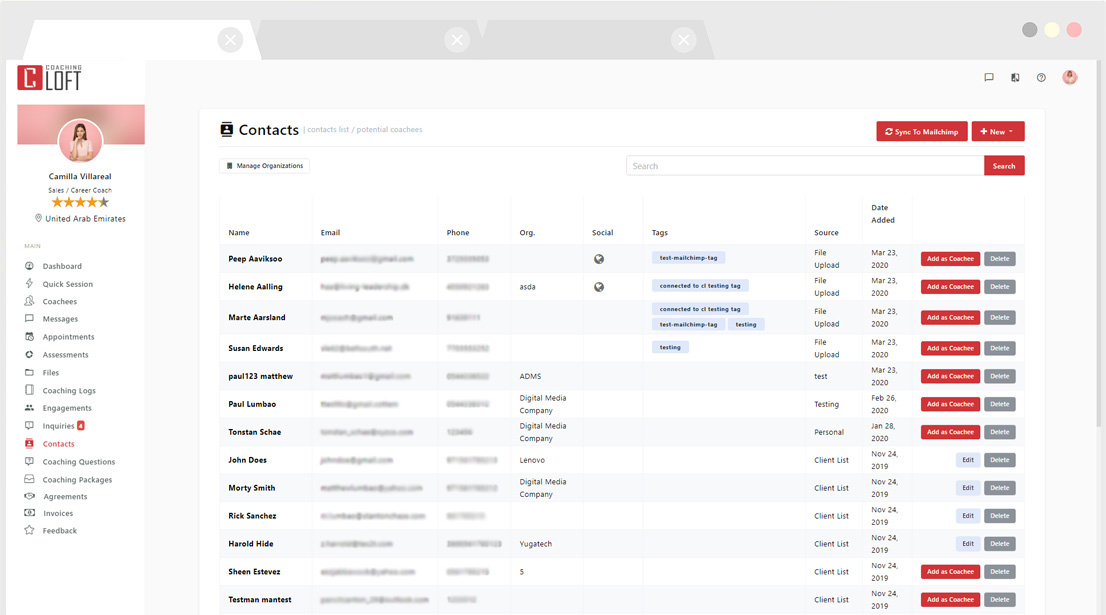
Adding a new Contact
There are two types of adding a new contact, you can add a single contact or you can add multiple contacts all at once.
Adding a single Contact
- Click the "New" button found at the topmost right of the panel then click "Add a Single Contact".
- Fill up all the available fields.
- Click "Save" once you're done.
- Alternatively, you can click "Save & add a new Contact", if you want to add another contact consecutively.
Adding Multiple Contacts
To upload multiple contacts, you must put your existing contact list to an excel sheet and convert it into CSV.
Converting your Spreadsheet to CSV
- Open your file in your spreadsheet program
- Click on File and choose Save As.
- Under Save as type, choose CSV (Comma delimited). Click Save.
- You may see a message that your file "may contain features that are not compatible with CSV." This message is to inform you that any formatting you may have (such as colors or bold text) and any formulas will not be preserved in the CSV formatted file. Click Yes to continue.
Header format
To prevent file import errors, there are a couple of things to look for before uploading your file:
Required Headers
- email - Each contact is required to have an email address. Contacts without an email address won't be imported (Required)
- first_name (Required)
- last_name (Required)
Optional Headers
- contact_number (Optional)
- birth_date (Optional)
- company_name (Optional)
- occupation (Optional)
- linkedin_url (Optional)
- facebook_url (Optional)
- website_url (Optional)
Sample Header format
After saving the CSV file, go to the Upload Contact List page to upload the CSV file. Click "Proceed" to complete the process.
Integration Support:
Your contact list in Coaching Loft can be synced with your MailChimp account (if you use one). Where every time you create or update a contact in Coaching Loft, it will be automatically added to your MailChimp Account.
Contacts are only accessible to paid membership levels. Visit the Membership Levels page to know more.


